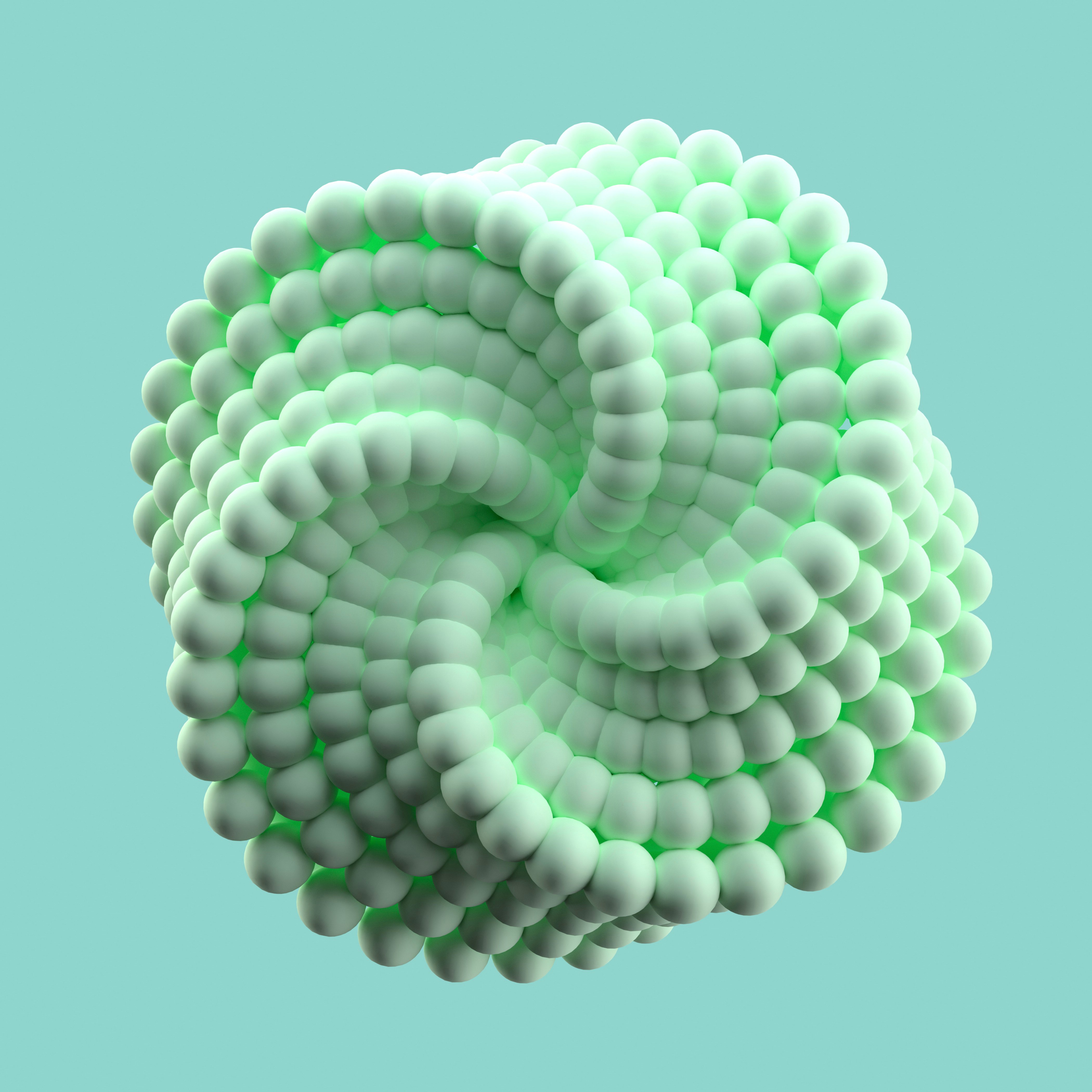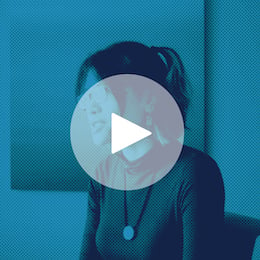With the number of different websites, platforms, and services available these days, it’s nearly impossible to keep track of all your subscriptions. And this not only applies to our personal credit cards, but also with our corporate teams’ and investments as well.
Think of all the times your team or organization has adopted, switched, or upgraded a tool. In each of those transitions, have you carefully remapped the profiles of your team members? What if someone jumps teams and no longer needs an account? How do you decide when it’s time to upgrade your system or sacrifice another person’s membership? Or what if a team member leaves the company? They may still have access to your data, which is a huge privacy issue.
If you’re tired thinking about all those questions, we’ve uncovered your next Dataiku use case! This is a great project to add to your instance if you’re an analyst looking to optimize third-party licenses in your organization.
The Need:
If you’re like us, you probably have a variety of business systems tools that help run your organization’s day-to-day operations (i.e., Salesforce, Tableau, Outreach). At Dataiku, we realized that, due to evolving business needs, corporate restructuring, and/or employees leaving the company, people had access to tools who no longer had a need for access.
If gone unchecked, this could be detrimental to an organization’s allocation of resources and commitment to data privacy. Our team members grew weary of manually checking user profiles in each tool, so we created an automated process to check for people who have been inactive for too long, should no longer have access, or are part of teams with too many users in the tool already.
The Final Product:
A project in Dataiku that outputs a dashboard showing how many seats are misassigned in each tool.
Flow:
- One flow zone per tool that shows user information
- A final datasets zone containing all the final datasets with users who should be remapped
- A dashboard that shows the number of records in each dataset, so team members can easily see which tools need to be evaluated. Once determined, they can go into the datasets to see the actual user information.
The Process:
Follow the steps below to replicate this project on your instance!
1. Set Up the Flow Zones:
Create one flow zone for each tool and bring in employee data such as job title, team, department, start date, and termination status.
2. Upload User Information:
If the user information that contains last login date and user profile type is retrievable through an API call, use this method to retrieve the information.
If not, you can manually upload them. To do this, access the admin portal in the platform and download the user information to a csv file. Then, you can upload it to Dataiku.
3. Create the Datasets:
One of the great things about this project is the imperative mix of business and analytics skills. In order for the flow to work, probably the most important part is defining which users, in each platform, should no longer be granted access to the business tool. In our case, we had 10 different tools that each had different requirements. For example, for one tool we may want to remove users who have been inactive for 180 days while, in another, we may want to remove all users from a certain team.
To accomplish this, join the user information from the platform with the employee data and create prepare recipes that filter your dataset down to only keep rows satisfying certain criteria. The final datasets should contain the following information: user email, team, department, last login date, and termination status.
4. Share These Datasets to the Final Datasets Flow Zone:
This is done so that admins and team members can see who needs to be removed from each business tool.
5. Set Up Scenarios to Refresh the Data:
Determine how often the data needs to be updated, and set up scenarios to update the data in regular intervals. For user data that is uploaded manually, make sure to inform business admins that they need to re-upload the data before the scenario is run.
6. Create a Dashboard to Share With Business Admins:
Create a dashboard in Dataiku that shows the record count for each final dataset. Then, if the business admin sees that the dashboard contains five rows, for example, they know to go into the tool and redistribute those five licenses.
7. Send Reminders to Update Data:
Create a scenario that is run every few months that sends a simple email to admins about which datasets need to be manually uploaded into Dataiku.
Benefits and Business Value:
By using Dataiku, your analytics team can save both time and money by implementing this new use case. Your sales tools admins will no longer need to manually monitor usage and users of their platforms. Additionally, you can anticipate how many licenses you need from your software providers in advance of anticipated commercial discussions. Furthermore, your team can save money by efficiently mapping and removing unnecessary licenses in accordance with your budget.